This program requires Acrobat Reader ver.7 or higher installed at the computer. Get it from here.
The user interface in this program is an Acrobat Reader window where all menus, toolbars, etc. have been removed. Only the text field left!
To navigate the viewer only the numeric keypad is required which in some situations is desirable.
E.g. the gigging musician who uses a computer screen to display sheet music will feel comfortable using only a numeric keyboard to operate this.
The keys at the normal keyboard ( figures 0-9; / * + - ) can be used for navigation as well.
Tyros 2 and a (hidden) computer with screen and a numeric key pad attached.


Fit to screen

Two page view
A complete list of commands: "Go to Page"; "Go to Previous Page"; "Go to Next Page"; "Zoom"; "Fit to screen horizontally" and many more commands are supplied in the help file in the program. Or get the help file here 
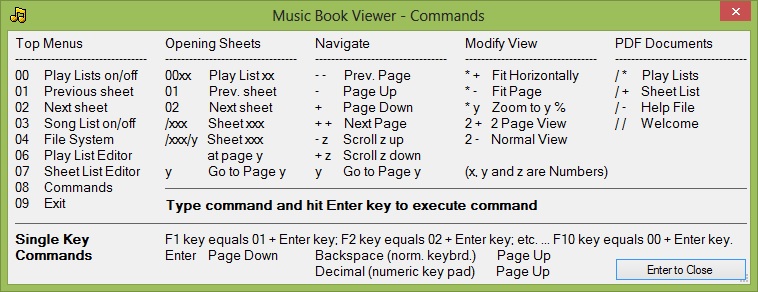
• Opening a music sheet from the Sheet List
• Opening a music sheet from a Play List
• Opening a music sheet from the File List
These three methods can be used side by side in the program.
An infinite number of music sheets (pdf files) can be added to the Sheet List.
And even individual sheets in fake book collections can be added.
Displaying a sheet from Sheet List only requires a few keystrokes; e.g. "/2" and "Enter" to open sheet no. 2.
The Sheet List is maintained in the Sheet List Editor.
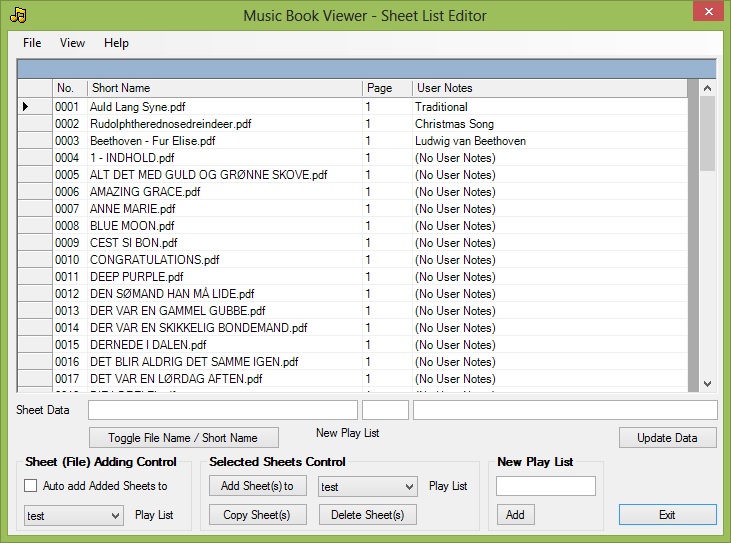
In the program the user can create up to 99 Play Lists, each holding an infinite number of music sheets.
The Play Lists are visible in the left side panel in the main Window - opened by "00" and "Enter".
When opening a Play List the first sheet in this list will be displayed. Type e.g. "0002" and "Enter" to open play list no. 2 at the first sheet.
The sheets in the selected play list are visible in the right side panel in the main Window - opened by "03" and "Enter".
Going forwards - or backwards - in this list only requires a few keystrokes; e.g. "01" and "Enter" to go to previous sheet and "02" and "Enter" to go to next sheet... Simple...?
Or even simpler: Type "/" and the song number and press the Enter key to open a sheet.
Or even more simple: Click the mouse at the song title button to select. Or click the "01 Prev." or "02 Next" button to scroll the list...

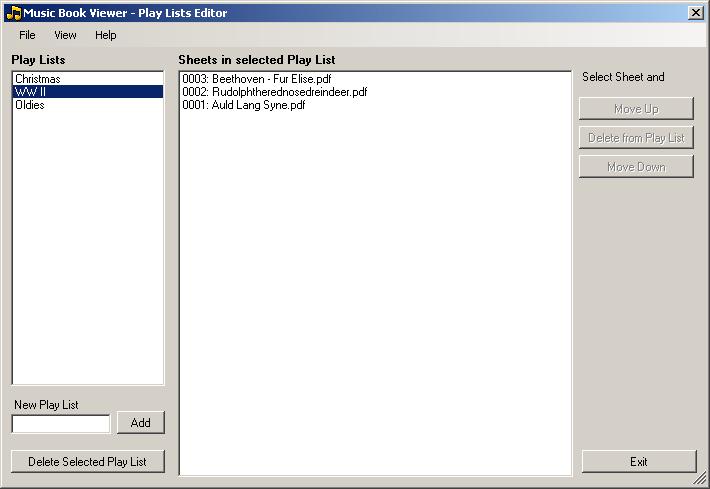
The view in this window can be:
- all Sheets
- all Play Lists
- sheets in selected Play List
Open a sheet by typing the row number followed by the column number; and hit the Enter key. E.g. 45 + Enter to open 'Blue Eyes'... Simple...?
Or even simpler: Click the mouse at the song title.
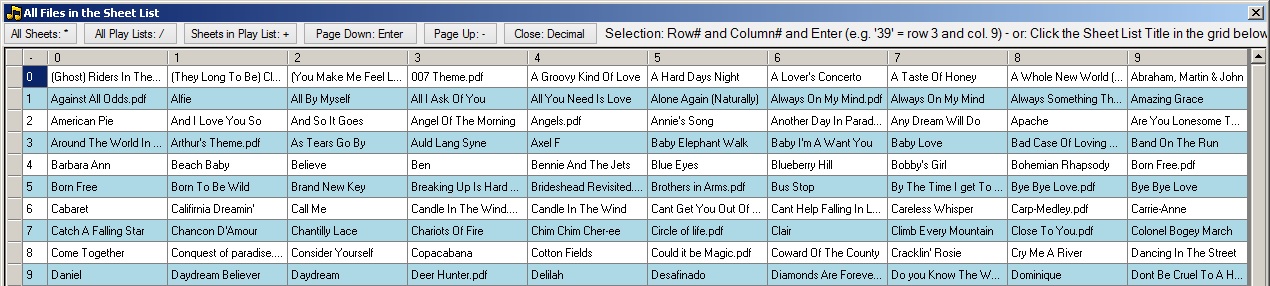
Using this method to open a sheet (pdf file) is much like opening a file in a normal computer system.
But unlike the "normal" method you can use the few keys mentioned above to find and load sheets from your disc drive(s).
Furthermore in this window the selected sheet can be added to the Sheet List and to any Play List.
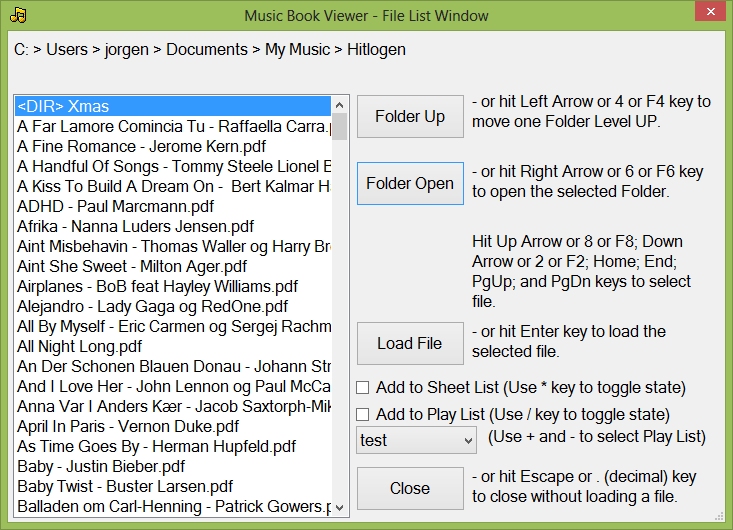
But notice that the editors cannot be operated using the numeric key pad only.
The gigging musician will have to prepare the sheet list and the play lists when he prepares his performance.
While performing he can call a pdf sheet using one of the three methods described above.