You can create these yourself following 'Step1' and 'Step 2' below.
OR
You can use the sheets frequently provided by Xeenix. Get it here. Revision 04.01.2024.
Now unzip the file; and you will have the Excel sheets.
Check for newer versions at PSR Tutorial.
Using these sheets, you can skip 'Step1' and 'Step 2'.
If you want to add links to songbooks, jump to adding data in 'Column 2' in 'Step 3'.
If you will NOT add links to songbooks, you can skip 'Step 3'.
Create a new Excel workbook having two worksheets.
The program will use only the two first worksheets in the workbook.
The worksheets and their columns can be called any name.
First organize your songs and the corresponding songbooks in the first worksheet.
This have three columns:
- Column 1: The song books
- Column 2: The song titles within the books
- Column 3: Number of staves in the song
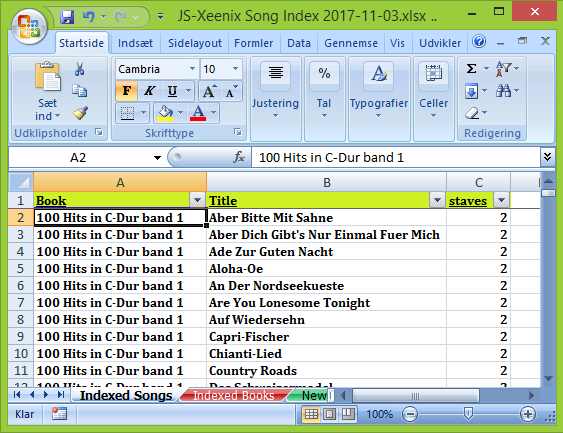
Notice: No empty rows are allowed.
Now organize your books and corresponding files in the second worksheet having two columns:
- Column 1: The book titles
- Column 2: The file name and path to the digital copy of the books - if you have this...
File names has to be with full path, e.g. C:\documents\english\mybook.pdf
Files can be in any format, e.g. pdf, Microsoft Word, txt...
If no file, the cell in the files column can be left empty.
If left empty, searches can still be performed - but no books can be opened...
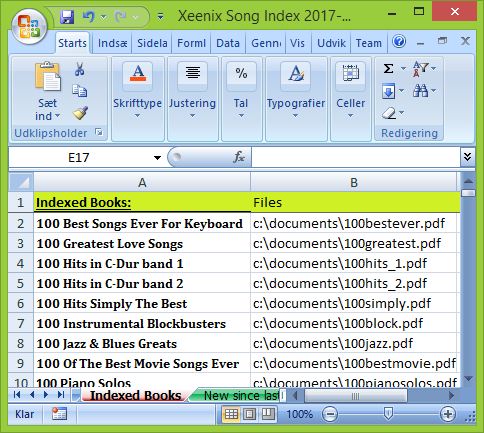
In the File menu: Open Excel file. The selected file name is memorized; and this file will open automatically at next session.
A new Excel file can be opened anytime.
Fill at least one of the upper boxes with a search phrase and hit the "Song Search" button or the "Book Search" button. The search is not case-sensitive.
Filter the search by number of staves.
Results will be shown in the grid.
Click a column header to sort the records alphabetically.
Click a file name in the grid to open this file.
When running "Book Search" no Song titles will be shown.
Save search results to a csv file by clicking the "Save Results" button.
Click "Exit" button - or File menu > Exit - to close the program.