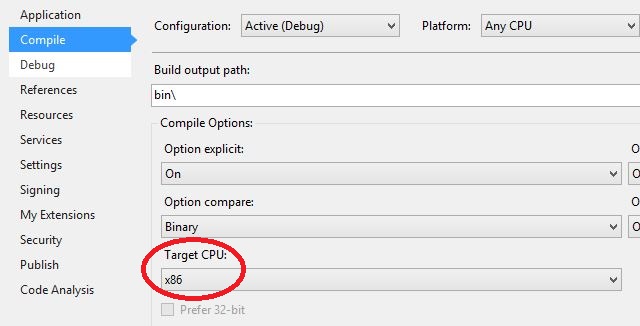For more information about the functions etc. in HP_MIDIFILE.dll please read the documentation from Heiko Plate.
The method is explained with a sample program that converts a MIDI type 1 file (c:\temp\test1.mid) to a MIDI type 0 file (c:\temp\new1.mid).
The sample programs consists of one form that has one command button called button1. The file HP_midifile.dll is located in the same folder as the programs.
The method used here is to declare the names of dll functions that will be needed in the programs using the internal identifications of the library. These "decorated names" are listed in the map-file HP_midifile.map.
The functions often refer to arguments such as HP_SMF0. The values expected by the dll are defined in the header file HP_midifile.h. For example the line
#define HP_SMF0 0 /* Standard MIDI file-format 0 */
means passing a "0" signifies a type 0 MIDI file.
// all code for imports, UI etc.
// generated by the designer is omitted
using System.Runtime.InteropServices;
namespace HP_test
{
public class Form1 : System.Windows.Forms.Form
{
[DllImport("HP_midifile.dll",
EntryPoint="?HP_Init@@YAPAVMIDIFile@@XZ")]
public static extern int HP_Init();
[DllImport("HP_midifile.dll",
EntryPoint="?HP_Load@@YAIPAVMIDIFile@@PBD@Z")]
public static extern int HP_Load(int i, String s);
[DllImport("HP_midifile.dll",
EntryPoint="?HP_Save@@YAIPAVMIDIFile@@PBDH@Z")]
public static extern int HP_Save(int i, String s, int x);
[DllImport("HP_midifile.dll",
EntryPoint="?HP_Free@@YAIPAVMIDIFile@@@Z")]
public static extern int HP_Free(int i);
private void button1_Click(object sender, System.EventArgs e)
{
int smf0 = 0;
int hp_err_none = 0;
int mf = HP_Init();
if (mf == 0)
{
// do some error handling here
}
int result = HP_Load(mf, "c:\\temp\\test1.mid");
if (result != hp_err_none)
{
// do some error handling here
}
result = HP_Save(mf, "c:\\temp\\new1.mid", smf0);
if (result != hp_err_none)
{
// do some error handling here
}
result = HP_Free(mf);
if (result != hp_err_none)
{
// do some error handling here
}
}
}
}
Due to a 64 bit vs. 32 bit conflict open "Projects" -> "Properties" window in Visual Studio and set the Target CPU as x86. You will get some warnings while compiling!
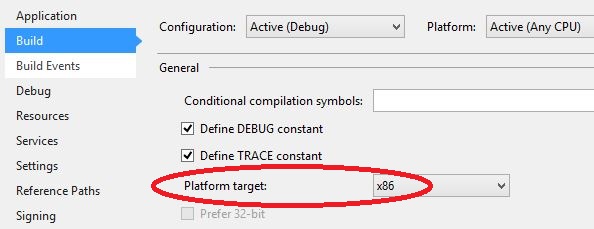
' all code for imports, UI etc.
' generated by the designer is omitted
Imports System.Runtime.InteropServices
Public Class Form1 Inherits System.Windows.Forms.Form
Private Declare Function HP_Init Lib _
"HP_midifile.dll" _
Alias "?HP_Init@@YAPAVMIDIFile@@XZ" () As Integer
Private Declare Function HP_Load Lib _
"HP_midifile.dll" _
Alias "?HP_Load@@YAIPAVMIDIFile@@PBD@Z" (ByVal i As _
Integer, ByVal s As String) As Integer
Private Declare Function HP_Save Lib _
"HP_midifile.dll" _
Alias "?HP_Save@@YAIPAVMIDIFile@@PBDH@Z" (ByVal i As _
Integer, ByVal s As String, ByVal x As Integer) As Integer
Private Declare Function HP_Free Lib _
"HP_midifile.dll" _
Alias "?HP_Free@@YAIPAVMIDIFile@@@Z" (ByVal i As Integer) _
As Integer
Private Sub Button1_Click(ByVal sender As System.Object, _
ByVal e As System.EventArgs) Handles Button1.Click
Dim smf0 As Integer = 0
Dim HP_ERR_NONE As Integer = 0
Dim mf As Integer = HP_Init()
If mf = 0 Then
' do some error handling here
End If
Dim result As Integer = HP_Load(mf, "c:\temp\test1.mid")
If Not result = HP_ERR_NONE Then
' do some error handling here
End If
result = HP_Save(mf, "c:\temp\new1.mid", smf0)
If Not result = HP_ERR_NONE Then
' do some error handling here
End If
result = HP_Free(mf)
If Not result = HP_ERR_NONE Then
' do some error handling here
End If
End Sub
End Class
Due to a 64 bit vs. 32 bit conflict open "Projects" -> "Properties" window in Visual Studio and set the Target CPU as x86. You will get some warnings while compiling!